1. Download the RealPlayer11GOLD from http://www.real.com/linux to your home directory.
2. Open Terminal and gove command
sudo chmod +x RealPlayer11GOLD.bin
sudo "./RealPlayer11GOLD.bin"
3. Follow prompts. It'll start the installer. Do as it instructs and hit Enter.
4. It'll ask for the install path. Default is fine and hit enter.
5. It'll ask for a confirmation of install path. Press F to Finish the install.
6. It copies files, installs icons, etc. When you get the prompt, it's done.
You have installed RealPlayer 11 on Ubuntu.
To launch the app, go to Applications > Sound & Video > RealPlayer 11.
Thursday, August 7, 2008
Thursday, July 31, 2008
Enabling AMR-NB plugin
"The playback of this movie requires a Adaptive Multi Rate NarrowBand (AMR-NB) decoder plugin which is not installed."
sudo aptitude update
sudo aptitude install build-essential subversion git-core zlib1g-dev checkinstall libgpac-dev libfaad-dev libfaac-dev liblame-dev libtheora-dev libvorbis-dev gpaccd ~/
svn checkout svn://svn.mplayerhq.hu/ffmpeg/trunk ffmpeg
cd ffmpeg
wget http://ftp.penguin.cz/pub/users/utx/amr/amrnb-6.1.0.4.tar.bz2Extract the libamrnb wrapper and go to the source directory. Configure, build and install it./configure --prefix=/opt/libamrnbmake && sudo make installSunday, July 27, 2008
Internet in linux via mobile - Data cable
**********
EDIT: For 10.04 onwards, the procedure is simple.
Connect mobile via usb. select "PC suite mode" on mobile when prompted.
Then open network connections from panel or System>Preference>Network
Make new Mobile Broadband connection (follow the instructions)
**********
I am writing instructions for airtel gprs, you can replace with any provider. All you need is access point, which is
for bsnl(north): gprsnorth.cellone.in
for airtel: airtelgprs.com
Set the access point in your phone settings. for nokia it is under settings>> connection>>packet data>>access point
Connect your mobile and plug the data cable to pc and run this command: not down where your device is attached. it should be like ttyUSB0 or ttyACM0
to configure the connection use (only keyboard works, use up, down, space, enter keys)
Select: Creat a New connection
Provide name: airtel
Configure servers(DNS): Dynamic Use dynamic DNS
Authentication Method for airtel: PAP Peer Authentication Protocol
User Name: replace_with_your_login_name
Pasword: replace_with_password
Speed: 115200
Pulse or Tone: Tone
Phone number: *99#
Choose Modem Config Method: Yes
Now give your device here ie. ttyUSB0 or ttyACM0
Now save this configuration and exit
i have used airtel as the name of provider. here is final screenshot from pppconfig.
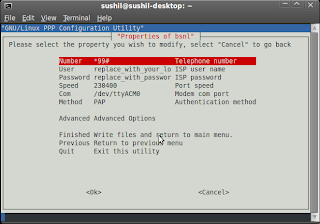
to connect use to disconnect use to view log use add network monitor to panel for indication of sucessfull connection. you can create desktop shortcut (launcher) for connection
EDIT: For 10.04 onwards, the procedure is simple.
Connect mobile via usb. select "PC suite mode" on mobile when prompted.
Then open network connections from panel or System>Preference>Network
Make new Mobile Broadband connection (follow the instructions)
**********
I am writing instructions for airtel gprs, you can replace with any provider. All you need is access point, which is
for bsnl(north): gprsnorth.cellone.in
for airtel: airtelgprs.com
Set the access point in your phone settings. for nokia it is under settings>> connection>>packet data>>access point
Connect your mobile and plug the data cable to pc and run this command:
Code:
tail /var/log/messages to configure the connection use
Code:
sudo pppconfig Select: Creat a New connection
Provide name: airtel
Configure servers(DNS): Dynamic Use dynamic DNS
Authentication Method for airtel: PAP Peer Authentication Protocol
User Name: replace_with_your_login_name
Pasword: replace_with_password
Speed: 115200
Pulse or Tone: Tone
Phone number: *99#
Choose Modem Config Method: Yes
Now give your device here ie. ttyUSB0 or ttyACM0
Now save this configuration and exit
i have used airtel as the name of provider. here is final screenshot from pppconfig.
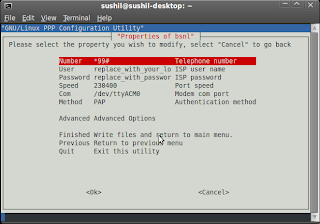
to connect use
Code:
pon airtel Code:
poff airtel Code:
plog airtel Internet in linux via mobile - Bluetooth
**********
EDIT: For 10.04 onwards, the procedure is simple.
open Bluetooth preference from panel or System>Preference>Bluetooth
Setup new device (follow the instructions).
at the end of setup, check the box "Use phone as Bluetooth DUN modem"
to connect use network manager in notification area of panel (connection name used during Bluetooth DUN modem setup would be there, click on it to connect).
**********
Old procedure:Details: https://help.ubuntu.com/community/BluetoothDialup
here is the steps which actually worked on aitel gprs:-
1.Make your phone Bluetooth discoverable.
Run the following at a shell prompt:
Copy the MAC address (the text with the capital letters, numbers, and ':'s) somewhere convenient. You'll need it many times. in my case it was 00:1B:AF:F7:8A:74
2.Pairing : Pairing would be done later, when try to dial the connection
3.Get the channel number for your phone's dialup service by running the following, replacing your-phone-mac-address with the proper data
* Look under "Service Name: Dial-up Networking"
* Under "Protocol Descriptor List:" and "RFCOMM", there should be a number after "Channel:"
* Remember that number; you'll need it for the rfcomm configuration, in my case it was 1
4.Edit file /etc/bluetooth/rfcomm.conf
* Paste the following into the file, replacing your-phone-mac-address and your-phone-rfcomm-channel with appropriate values
* Save and close the rfcomm.conf file
5. Restart bluetooth services. This will create the rfcomm0 device (and rfcomm1, rfcomm2 if configured)
Edit: if it gives error, use following command
6. Create a peers file for the connection
* Paste the following into the file (the file should start out blank)
* Save and close the BluetoothDialup file
7. Create a chatscript for the connection
* Paste the following into the file (the file should start out blank).
The above shown access point is for airtel, for other operators use access point as provided by your operator. like for BSNL north the chatscript sholud be
* Save and close the BluetoothDialup file
8. Dialing permission
* Add the user who wants dialing permission to the 'dialout' group
Edit: if above does not work use follwing command
You can also do this from GUI, System->Administration->Users & Groups. Check for user permissions and make sure that Allow to use modem checkbox is checked.
9. Logout and relogin to your account or restart computer
10. using the connection in subsequent connections
* Start the connection using pon command
PIN would be asked by phone, enter any PIN say 1234. Now, computer will ask for PIN, Enter the same PIN in computer.
* End the connection using poff command
* After pon you can verify if the connection has started using plog command
EDIT: For 10.04 onwards, the procedure is simple.
open Bluetooth preference from panel or System>Preference>Bluetooth
Setup new device (follow the instructions).
at the end of setup, check the box "Use phone as Bluetooth DUN modem"
to connect use network manager in notification area of panel (connection name used during Bluetooth DUN modem setup would be there, click on it to connect).
**********
Old procedure:Details: https://help.ubuntu.com/community/BluetoothDialup
here is the steps which actually worked on aitel gprs:-
1.Make your phone Bluetooth discoverable.
Run the following at a shell prompt:
Code:
$ hcitool scan
2.Pairing : Pairing would be done later, when try to dial the connection
3.Get the channel number for your phone's dialup service by running the following, replacing your-phone-mac-address with the proper data
Code:
$ sdptool browse 00:1B:AF:F7:8A:74
* Under "Protocol Descriptor List:" and "RFCOMM", there should be a number after "Channel:"
* Remember that number; you'll need it for the rfcomm configuration, in my case it was 1
4.Edit file /etc/bluetooth/rfcomm.conf
Code:
$ gksudo gedit /etc/bluetooth/rfcomm.conf
Code:
rfcomm0 {
bind yes;
device 00:1B:AF:F7:8A:74;
channel 1;
comment "Bluetooth PPP connection";
}
5. Restart bluetooth services. This will create the rfcomm0 device (and rfcomm1, rfcomm2 if configured)
Code:
$ sudo /etc/init.d/bluez-utils restart
Code:
$ sudo rfcomm bind 0 00:1B:AF:F7:8A:74 1
6. Create a peers file for the connection
Code:
$ gksudo gedit /etc/ppp/peers/BluetoothDialup
Code:
debug
noauth
connect "/usr/sbin/chat -v -f /etc/chatscripts/BluetoothDialup"
usepeerdns
/dev/rfcomm0 115200
defaultroute
crtscts
lcp-echo-failure 0
7. Create a chatscript for the connection
Code:
$ gksudo gedit /etc/chatscripts/BluetoothDialup
Code:
TIMEOUT 35
ECHO ON
ABORT '\nBUSY\r'
ABORT '\nERROR\r'
ABORT '\nNO ANSWER\r'
ABORT '\nNO CARRIER\r'
ABORT '\nNO DIALTONE\r'
ABORT '\nRINGING\r\n\r\nRINGING\r'
'' \rAT
OK 'AT+CGDCONT=1,"IP","airtelgprs.com"'
OK ATD*99***1#
CONNECT ""
TIMEOUT 35
ECHO ON
ABORT '\nBUSY\r'
ABORT '\nERROR\r'
ABORT '\nNO ANSWER\r'
ABORT '\nNO CARRIER\r'
ABORT '\nNO DIALTONE\r'
ABORT '\nRINGING\r\n\r\nRINGING\r'
'' \rAT
OK 'AT+CGDCONT=1,"IP","gprsnorth.cellone.in"'
OK ATD*99***1#
CONNECT ""
* Save and close the BluetoothDialup file
8. Dialing permission
* Add the user who wants dialing permission to the 'dialout' group
Code:
$ sudo adduser your-username-here dialout
$ sudo adduser your-username-here dip
You can also do this from GUI, System->Administration->Users & Groups. Check for user permissions and make sure that Allow to use modem checkbox is checked.
9. Logout and relogin to your account or restart computer
10. using the connection in subsequent connections
* Start the connection using pon command
Code:
$ pon BluetoothDialup
* End the connection using poff command
Code:
$ poff BluetoothDialup
Code:
$ plog BluetoothDialup
Saturday, July 26, 2008
TV tuner card on ubuntu
The procedure was build for Enter brand TV tuner card on ubuntu 8.04, but the same may be applicable for other brands / other versions of linux.
This card was having Philips Semiconductors SAA7130 Video Broadcast Decoder (rev 01)I installed tvtime through synaptic. then on terminal ran dmesg it showed long list with following important information:
then i used following commands:
sudo rmmod saa7134_alsa
sudo rmmod saa7134
sudo modprobe saa7134 card=3
then scanned channels with
system: PAL B/G
country: france
for making changes permanent:
sudo gedit /etc/modprobe.d/options copy this at the end and save:
still audio is not coming through standard sound output of MB, using audio output directly from the audio out of tv tuner card.
This card was having Philips Semiconductors SAA7130 Video Broadcast Decoder (rev 01)I installed tvtime through synaptic. then on terminal ran dmesg it showed long list with following important information:
| [ 35.120755] saa7134: [ 35.120756] saa7134: Congratulations! Your TV card vendor saved a few [ 35.120757] saa7134: cents for a eeprom, thus your pci board has no [ 35.120759] saa7134: subsystem ID and I can't identify it automatically [ 35.120760] saa7134: [ 35.120761] saa7134: I feel better now. Ok, here are the good news: [ 35.120762] saa7134: You can use the card= [ 35.120763] saa7134: which board do you have. The list: [ 35.120767] saa7134: card=0 -> UNKNOWN/GENERIC [ 35.120770] saa7134: card=1 -> Proteus Pro [philips reference design] 1131:2001 1131:2001 [ 35.120775] saa7134: card=2 -> LifeView FlyVIDEO3000 5168:0138 4e42:0138 [ 35.120780] saa7134: card=3 -> LifeView/Typhoon FlyVIDEO2000 5168:0138 4e42:0138 [ 35.120785] saa7134: card=4 -> EMPRESS 1131:6752 [ 35.120789] saa7134: card=5 -> SKNet Monster TV 1131:4e85 .......huge list with 115 types of cards |
then i used following commands:
sudo rmmod saa7134_alsa
sudo rmmod saa7134
sudo modprobe saa7134 card=3
then scanned channels with
system: PAL B/G
country: france
for making changes permanent:
sudo gedit /etc/modprobe.d/options copy this at the end and save:
options saa7134 card=3
still audio is not coming through standard sound output of MB, using audio output directly from the audio out of tv tuner card.
Subscribe to:
Comments (Atom)