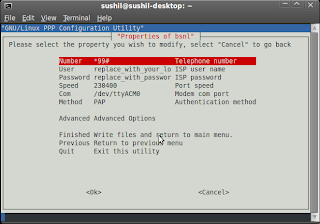"The playback of this movie requires a Adaptive Multi Rate NarrowBand (AMR-NB) decoder plugin which is not installed."
sudo aptitude update
sudo aptitude install build-essential subversion git-core zlib1g-dev checkinstall libgpac-dev libfaad-dev libfaac-dev liblame-dev libtheora-dev libvorbis-dev gpac
cd ~/
svn checkout svn://svn.mplayerhq.hu/ffmpeg/trunk ffmpeg
cd ffmpeg
wget http://ftp.penguin.cz/pub/users/utx/amr/amrnb-6.1.0.4.tar.bz2
Extract the libamrnb wrapper and go to the source directory. Configure, build and install it
./configure --prefix=/opt/libamrnb
make && sudo make install